How to Completely Integrate Google Drive Into Your Life
With 800 million users worldwide, chances are high that you’ve used or are actively using Google Drive at some point in the past several years....
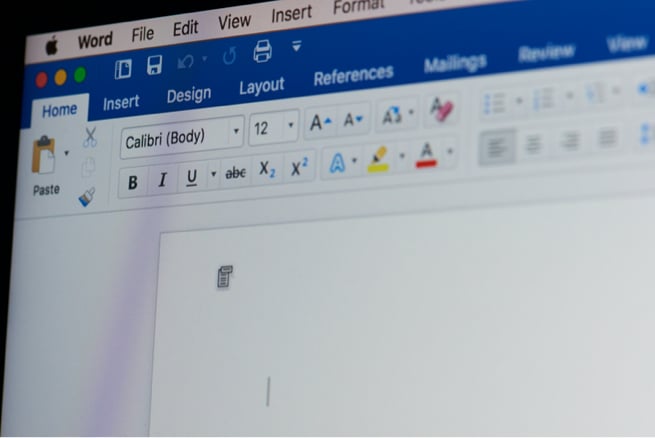
Have you wondered what the differences are between Google Docs and Microsoft Word? While both word processors may look similar on the surface, they are actually different in many ways.
For example, Microsoft requires you to either buy a Microsoft Office license or subscribe to the Office 365 service to access a few more features, whereas Google Documents is free for use by anyone with a Gmail account and Google Drive. This distinction alone may be a deciding factor for your team.
Here are a few other situations that can help highlight which word processor is best for you:
Now that Microsoft has introduced cloud storage as a way to view and edit documents online, Word and Google Docs are both capable of simultaneous collaboration between team members. However, Google Docs is typically preferred by teams for a number of reasons.
Sharing documents, or granting access to certain files, is vital for collaboration within teams. Commenting on Docs is a seamless process, as it automatically lets your team members know that you offered feedback on their work and makes it effortless to integrate changes into the document. Sharing is as easy as creating an open link, or you can grant access to individual users via email.
What’s great about the sharing functionality in Google Docs is that you can control specifically who can edit the document, who can view it, and who can comment on it. Because of this, Google Docs can even be used to create public documents that you can let the whole world view and download.
For example, a business can provide terms of service agreements and other public documents via a shared Google Doc, rather than taking up space on their own website to host this information.
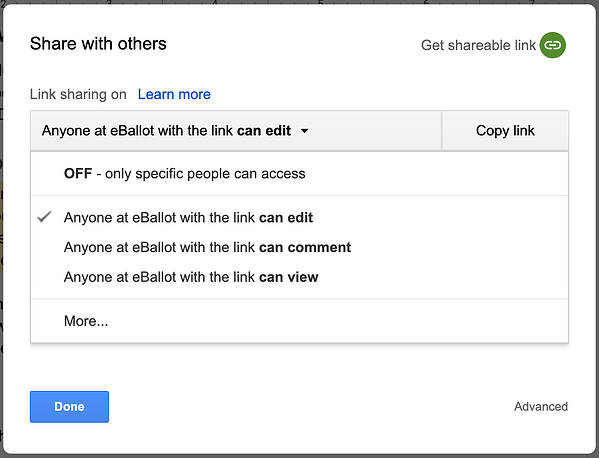
Docs’ options for sharing
Microsoft has collaboration too, but it is clear that it’s not built as a key feature. You can share links and permissions to specific users, but the interface provided is nowhere near as clear and intuitive as Docs.
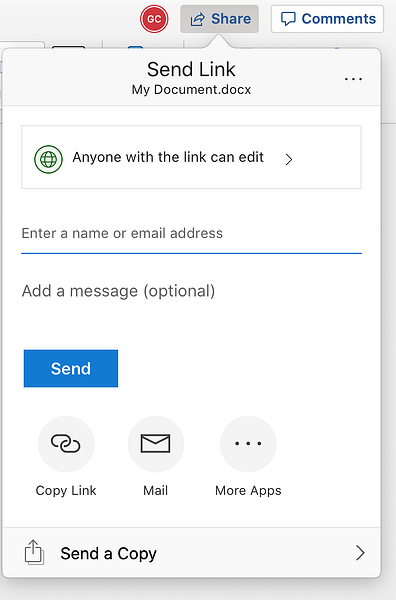
Word’s options for sharing
You can track changes from all authors in Word and revise these changes before they go through to the final version, and comments can be added to documents. Notifications for new comments and revisions can be created and directed to individual users so that all team members are aware of any changes.
All of this functionality is available on Google Docs, though Google Docs also has a very powerful timeline feature that shows all of the past edits and who made the edits. At any point, you can click to revert to an old version of the document or simply preview the old version to compare changes.
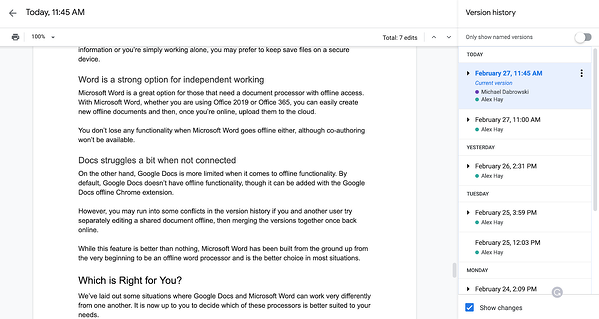
Google Docs has powerful timeline features
Keeping a running timeline of changes and keeping all edits within the same document is an important differentiator between the two processors. Docs makes it much simpler to go back and see the differences between versions, while team members can continue working on the current document in real-time.
With Word, you would most likely have to have multiple, separate versions of the same file in order to compare the differences. This can cause big problems for your team if some users are working on one version while others are working on an older version, creating potential situations where changes can be missed.
Because of its simpler sharing and collaboration tools, Google Docs is the preferred program for teams.
Both Microsoft Word and Google Docs offer some great cloud capabilities, meaning that documents can be accessed and saved online rather than just from one device.
To use Word, you will need to be an Office 365 subscriber to be able to open, edit, and automatically sync your files online. Otherwise, you’ll need to set up OneDrive backup with your Microsoft Office 2019 files.
With Google Docs, saving is done to the cloud automatically. In fact, saves are made to your document every time you make a change, so you never even have to worry about pressing the save button. On top of this, you can see and revise all of your changes from now till the time you first started your document by clicking the notice at the top of the page.
Docs and Word give users the ability to save files in a multitude of popular formats, including PDF and older versions of Word. When it comes to importing other file types into these processors, however, they tend to work best within their own family of products.
For example, formatting and styles may change if you were to try to copy over information from a Google Sheet into a Microsoft Word document. Using Microsoft Excel instead would be preferable in this scenario.
Word and Docs offer free space to save and manage files, though Docs goes a lot further for free. A basic, free OneDrive account provides 5GB to users, compared to 15GB for Google Drive users. It is worth noting that this space also includes other Google products such as Gmail and Google Photos, so your mileage may vary depending on your needs.
Both services offer additional storage in increasing increments on a monthly subscription, but Google is a better value if you need lots of additional file space. Microsoft, however, may be a better value for individuals who don’t require more than 100GB of space.
See the price comparison here:
Google*
* All options come with additional products and services, listed here
Microsoft*
* All options come with additional products and services, listed here
Lastly, both Word and Google Docs can be accessed on all major platforms including Mac, Windows, Android, iOS and the web.
Because of its online connectivity and cloud storage capabilities, Google is preferred for file management.
With Word acting as the standard of word processors for the past 35 years, it’s safe to say that Microsoft has had plenty of time to bundle in features and build a strong piece of software. After all, many of the design concepts and features offered in Docs were originally pioneered by Microsoft.
For a majority of users, the word processing capabilities of Google Docs are more than enough. But for some, Microsoft Word’s design features will be more important. These include things like:

Microsoft Word has a more robust set of table design options
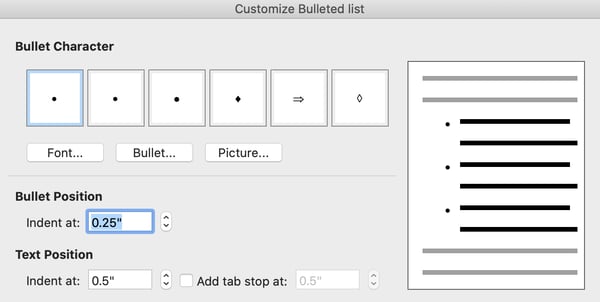 Word has more ability to tailor bullet points to your exact needs
Word has more ability to tailor bullet points to your exact needs
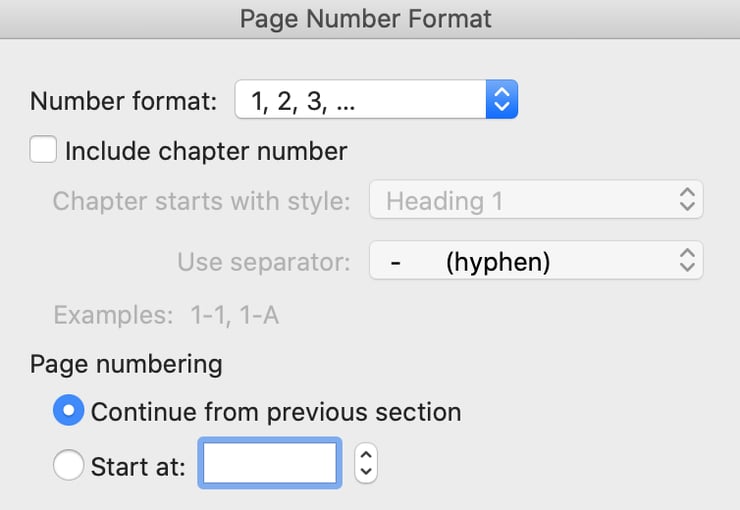
The same goes with page number formatting options

And layout design
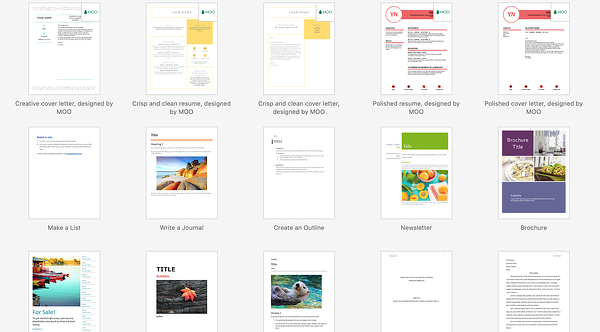 Word’s library of pre-built templates
Word’s library of pre-built templates

Word is great for photo formatting outside of a design program

As well as object design
When you try making design changes in Docs, sometimes you’ll come into small issues where line breaks are added, bullet points are removed, or formatting is lost. Microsoft Word wins in terms of formatting without a doubt. It’s far simpler to create unique text formatting rules in Microsoft Word than it is in Google Docs.
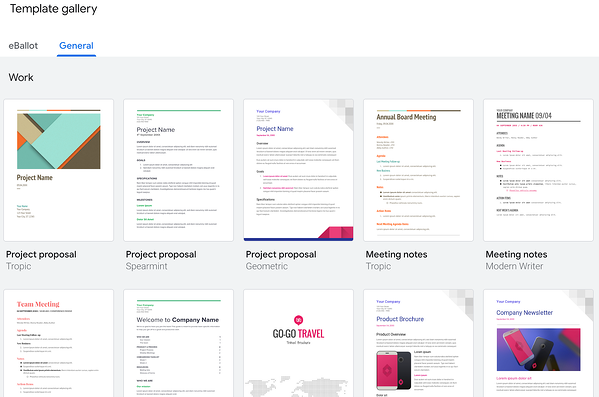
Docs’ library of template
One thing that Docs does have going for it is its capacity to work with add-ons. Add-ons are downloadable modifications that work with Google products to improve their usability. This means that if Word has a feature that Google does not, you can search online for an add-on that will achieve the same results.
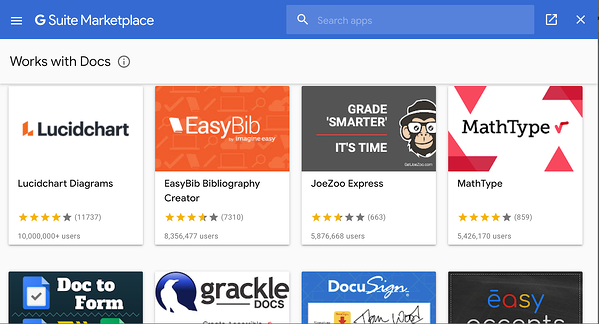
G Suite Marketplace of available add-ons
For example, Word has hundreds of prebuilt fonts to choose from, whereas Google has a limited selection. However, if a Docs user wanted to use a specific Word font or even a completely custom font, they can simply download a file from the Google Fonts product and use it at any time.
Although Google Docs continues to add features, Word's history and robust toolkit make it the preferred choice for designing documents.
There are times that you won’t have access to the Internet or you won’t want to have documents saved online. For example, if you’re working on a private document containing sensitive information or you’re simply working alone, you may prefer to keep save files on a secure device.
Microsoft Word is a great option for those that need a document processor with offline access. With Microsoft Word, whether you are using Office 2019 or Office 365, you can easily create new offline documents and then, once you’re online, upload them to the cloud.
You don’t lose any functionality when Microsoft Word goes offline either, although co-authoring won’t be available.
On the other hand, Google Docs is more limited when it comes to offline functionality. By default, Google Docs doesn’t have offline functionality, though it can be added with the Google Docs offline Chrome extension.
However, you may run into some conflicts in the version history if you and another user try separately editing a shared document offline, then merging the versions together once back online.
While this feature is better than nothing, Microsoft Word has been built from the ground up from the very beginning to be an offline word processor and is the better choice in most situations.
Because it was designed from the beginning as a word processing powerhouse, Microsoft Word is preferred.
We’ve laid out some situations where Google Docs and Microsoft Word can work very differently from one another. It is now up to you to decide which of these processors is better suited to your needs.
Are you a methodical, independent worker that appreciates extra design functionality and formatting power? Microsoft Word will meet most requirements you should have and will deliver solid, professional-looking documents.
Are you working within a fast-paced team where communication and adaptability are vital? Then Google Docs should be more than enough with its collaboration tools and sharing capabilities.
Which do you prefer using, and why? Let us know on social media.
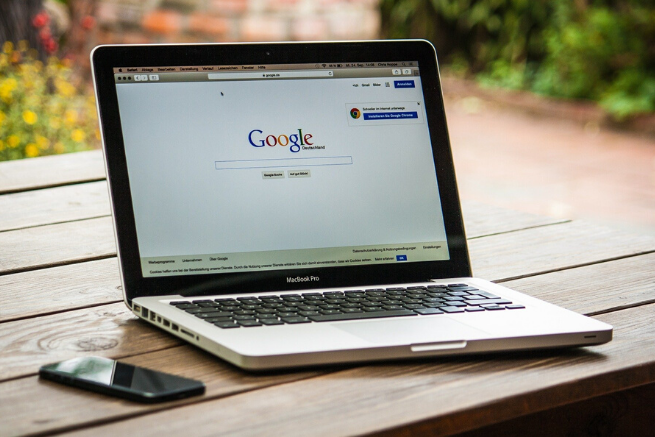
With 800 million users worldwide, chances are high that you’ve used or are actively using Google Drive at some point in the past several years....
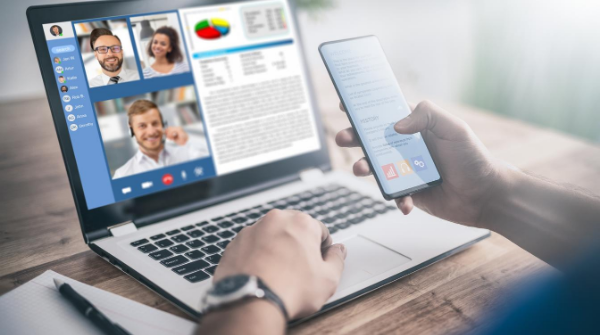
Now more than ever, businesses are looking at solutions that will make communications like meetings more efficient and cost-effective.

Now more than ever, universities are looking at solutions that will make communications like their board of trustees meetings more efficient and...